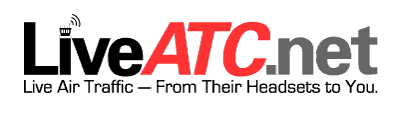There are a LOT of things you can do on that little ADS-B…it has trip timers, and countdown timers with audible alarms, and lots of other cool things, but for now we’ll just list how to connect the iPad and get traffic and weather on it 🙂 You can even get Synthetic Vision if you have that as part of your ForeFlight subscription!
1. Turn on the battery switch of the airplane (and your iPad!)
2. Push the “Function” button on the transponder/ADS-B until you get to a page that says “SYS”. It may be easy to miss because the letters are vertically stacked, but you’ll see “SYS” (for system) on the right hand side of the screen.
3. Use the arrow buttons (which are also the “8” and “9” buttons) to scroll down until you see “Bluetooth ON”.
4. On your iPad, go to “Settings” and then to “Bluetooth”. You should see “N12874” (or whichever airplane you are flying) listed as an option. Tap on that and it will connect.
5. Your iPad will ask if it’s ok to pair, so say yes. Then the ADS-B will ask if it’s ok, so push “Enter” or “ENT”.
6. On ForeFlight, go to “More” then to “Devices” and you should see the ADS-B listed as a connected device.
7. Now if you go to your Maps in ForeFlight, you should be able to see other traffic flying by and what altitudes/speeds they’re flying at 🙂
You can also download the manual for the ADS-B here!